 |  |  |  |  |
 |
|
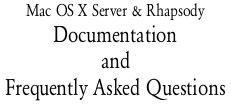
| |
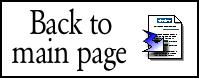
|
|
 |
About Mac OS X Server Release 1.2
This document contains important information about Mac OS X Server, Release 1.2, including Apple file services, NetBoot, Macintosh Manager 1.1, and WebObjects.
Information about Mac OS X Server
Late-breaking news about Mac OS X Server
• This release of Mac OS X Server includes the Apache version 1.3.9 software, a later version than stated in the About Mac OS X Server Release 1.2 printed booklet.
• The Mac OS application (MacOS.app), which provides the Mac OS Compatibility Environment, now has Mac OS 8.6 installed. Do not upgrade to a later version of the Mac OS.
• This release includes the NetProbe.app application. It's located in the Demos folder in the System folder on your computer.
• The installer.sh command line utility program has been removed from this release.
Information about hardware supported by Mac OS X Server
This release of Mac OS X Server includes support for Power Mac G4 and Macintosh Server G4 computers. Keep these points in mind about new features provided by these computers:
• Some Power Mac G4 and Macintosh Server G4 computers have a redundant power supply. Mac OS X Server can detect if the redundant power supply unit has degraded and sends a message to the Console if it does.
• The Power Mac G4 and Macintosh Server G4 has two USB ports. Mac OS X Server can detect devices on only one USB port at a time. Therefore, you must connect your mouse to your keyboard.
Information about expansion cards supported by Mac OS X Server
This release of Mac OS X Server supports the following expansion cards.
For the original (beige) Macintosh Server G3:
• Single-port 10/100 Ethernet card: Zynx
• Single-channel U1 SCSI card: ATTO PSC
Note: If you install Mac OS X Server on an original (beige) Power Macintosh G3 computer with an ATTO single-channel Express PCI-PCS card for the first time, you need to use the Mac OS SCSI Card Updater 1.1 program to update the ATTO firmware before you install the server software. The Updater program is located in the Utilities folder on the Mac OS X Server CD.
For the Macintosh Server G3 (blue and white):
• Single-channel U2 SCSI card: Adaptec 2940
• Dual-channel U2 SCSI card: Adaptec 3950
• Ultra SCSI card (Legacy): Adaptec 2930
• Gigabit card: Sun
• 4-Port 10/100 Ethernet card: D-Link
For the Macintosh Server G4:
• Dual-channel U2 SCSI card: ATTO UL2D
• Ultra SCSI card (Legacy): Adaptec 2930
• 4-Port 10/100 Ethernet card: D-Link
Information about installing WebObjects software
The WebObjects disc installs earlier versions of the WebObjects adaptors than the adaptors available on the Mac OS X Server CD. If you install the WebObjects software, you will need to install the newer WebObjects adaptors using the Installer on the Mac OS X Server CD. To do so, follow these steps:
1. After you install the WebObjects software, restart your computer and log in as Administrator.
2. Insert the Mac OS X Server CD.
3. Open the Packages folder (in the /System/Installation folder) and double-click the WOAdaptor.pkg file.
4. Follow the onscreen instructions to install the software.
Install the WebObjects adaptors in the default location shown in the Installer.
Problems resolved and other improvements
• This release fixes a number of problems that improve the stability and reliability of Mac OS X Server. The Setup Assistant, kernel, NetInfo, networking, and the core foundation have also been improved.
• This release fixes a number of reliability problems with the Mac OS Standard and Mac OS Extended format file system that could result in your server crashing.
• A problem in the TCP/IP software that resulted in the computer hanging or crashing when the network was very busy has been fixed.
• A problem that prevented using volumes larger than 200 gigabytes (GB) has been fixed.
• After you print to an LPD printer, you need to restart the LPD printer daemon by logging in as Administrator and typing the following:
/user/libexec/lpd&
Known issue with OmniBackup Personal Edition
If the resolution of your monitor is set to 640 x 480, you will not be able to see parts of some windows and dialog boxes in OmniBackup Personal Edition. To solve this problem, set the resolution of your monitor to at least 800 x 600.
About Apple file services
This section contains important information about Apple file services and Remote Server Administration.
Remote Server Administration browser compatibility issues
• Before logging in to Remote Server Administration from your browser, open Preferences and set the Advanced cache settings to Every time (for Netscape Navigator) or Always (for Internet Explorer).
• To use Microsoft Internet Explorer to access Remote Server Administration from a Macintosh computer, you need to select Mac OS Runtime for Java as the Java virtual machine. To do so, open the Edit menu in Internet Explorer and choose Preferences, then open the Web Browser category and select Java™. Open the "Java virtual machine" pop-up menu and choose Apple MRJ.
You should also make sure your computer has Mac OS Runtime for Java version 2.0 or later installed. To do so, check the version of the MRJLib file, which is in the MRJ Libraries folder (in the Extensions folder in the System Folder).
To log in to Remote Server Administration using an administrator user name that contains two-byte characters, such as Japanese, you must have Mac OS Runtime for Java version 2.1.1 or later installed.
• To access Remote Server Administration from a Web browser on a computer with a European or Japanese system installed, make sure you have selected the correct language and default character set encoding in the Web browser. On Mac OS computers, you must also have Mac OS Runtime for Java version 2.1.1 or later installed to log in with an administrator user name that contains special characters.
If you are using Netscape Navigator or Communicator, open the Edit menu and choose Preferences, then open the Navigator category and select Languages. If necessary, click Add to add French, German, or Japanese to the list. Remove other languages from the list. Finally, open the View menu, choose Character Set, then choose Western (ISO-8559-1) as the character set for European languages or Japanese (Shift_JIS) for Japanese.
If you are using Microsoft Internet Explorer, open the Edit menu and choose Preferences, then open the Web Browser category and select Language/Fonts. Open the Language pop-up menu and choose French, German, or Japanese. Then open the "Character set" pop-up menu and choose Western (Latin1) for European languages or Japanese (Shift-JIS) for Japanese.
• If you connect to your server through a proxy using Netscape Communicator, you may experience timeout problems and data may not be updated on the server. If you experience this problem, use a direct connection to the server. If you must use a proxy, talk to your proxy server administrator about enabling HTTP write access to the Mac OS X Server.
• If you are using Microsoft Internet Explorer with Remote Administration, you should set the preferred memory size to at least 12 MB.
Issues with using Remote Server Administration
• To log in to Remote Server Administration, your user account must exist in the NetInfo database on the same server as the Apple file services. All accounts created using Setup Assistant, NetworkManager, and Remote Server Administration are stored in the local NetInfo database.
• You can only use 7-bit characters for administrator and user passwords. These are the standard ASCII characters which include control characters, alphabetic and numeric characters, and standard keyboard characters.
• Due to a limitation in Netscape Java, the Caps Lock key is not recognized to enter uppercase letters in a password. To use uppercase letters in a password, press the Shift key.
• If you are using Netscape Navigator or Netscape Communicator with Remote Administration, do not click Reload. If you do, you will need to log in to Remote Administration again. You may also need to log in again if you resize the browser's window.
• Do not use the browser's Back button to return to a page in Remote Server Administration. If you do, settings you have made in the page may appear to be different.
• The server access log (AppleFileAccess) is not turned on automatically. To turn on access logging in Remote Administration, click File, then click Server Settings, select the Log Server Access checkbox, and click Save.
• For Internet aliases and group names, you can use only lowercase letters, numbers, and the underscore character.
• The Server Administration Help on your Mac OS X Server states that to troubleshoot problems logging into Remote Administration you should open the Process Viewer to confirm that the AdminWebServer and RemoteAdminServer processes are running. Instead of "AdminWebServer," you should see "apache."
• When you create or edit a user account, the user name and Internet alias can be the same.
• The Remote Admin documentation states that the maximum number of groups you can assign to a user account is 42. There is no longer a limit on the number of groups you can assign to a user account.
• In the Users section, you will see the Administrator (root), Unprivileged user (nobody), and macos group. Do not change the names of these items.
Issues with Apple file services
• Do not give your server the same name as any other AppleShare File Sharing or Apple file services server on the same zone of the network. Remote Administration does not warn you if you do. However, users trying to log in to the servers may be unable to log in to the server they want to use. Check the server error log (AppleFileError) for information about this problem.
• You cannot change access privileges for read-only volumes, such as CD-ROM discs. You can share folders on these volumes, but files are read-only for everyone.
• If you define more than a few hundred sharepoints on the server, some sharepoint names will not appear in the client's Chooser.
• Folders created by guest users are owned by "Unprivileged user" (nobody). To reassign privileges for these folders, log in to the server computer Administrator (root).
• If you use Setup Assistant to choose a connection to a NetInfo parent server and then turn off the connection using the Network settings panel, for example, and you have configured DNS manually without specifying any DNS server addresses and TCP/IP to get the host name and default router automatically using Bootp, local host information for your server computer may not be saved in the local NetInfo domain. If NetInfo domain does not contain the local host name, Apple file services will not start and any applications that use the local host name will fail. If this happens, open Setup Assistant and make sure you do not have your network services configured this way.
• If Apple file services does not start when you start up your server computer or when you turn on the service using Remote Administration, check the server error log (AppleFileError) for information about startup errors.
• If your network does not have a router, you need to enter the server's IP address in the Router Address field in the TCP/IP control panel on each AppleShare client computer.
Issues with AppleTalk configuration
If AppleTalk isn't configured correctly, it will fail when you start your Mac OS X Server but you will not receive a message about the problem. If this occurs, AppleShare clients will not be able to locate the server in the Chooser and Macintosh Manager clients will not be able to log in to the server.
Note: Because Apple file services can use TCP, Remote Administration will show that the server is running and NetBoot client computers will be able to start up.
If you experience these problems, be sure AppleTalk is configured correctly using the Setup Assistant and Network Settings control panel.
If you configure more than one port on your server computer to use AppleTalk, each port must be connected to a network with an AppleTalk router. If your server computer is acting as the router, make sure it is configured correctly and does not conflict with other AppleTalk routers on the network.
Issues with the AppleShare Client software
• You should always install the latest version of the AppleShare Client software on the computers in your network. The latest version of the AppleShare Client software is version 3.8.6. To get the latest version of the AppleShare Client software, see www.apple.com/support.
There are two problems you should be aware of if your client computers have earlier versions of AppleShare Client software installed:
If your client computers have Mac OS 8.5 or later installed and AppleShare Client version 3.8.1 installed, files that users copy to server volumes may be corrupted in some cases.
When a user logs in to Apple file services from a computer with AppleShare Client version 3.8.2 installed, the user's password is sent over the network in clear text form. Someone monitoring your network traffic could get a password, such as the Administrator password, thus compromising your network's security.
To prevent both of these problems, install the latest version of the AppleShare Client on all client computers.
• If you want to change the access privileges of an Apple file services volume from a client computer, only enter a user name in the Owner box and a group name in the User/Group box in the Sharing window.
About NetBoot server
The NetBoot server now needs only one disk image. The earlier version of NetBoot server included a System disk image and an Application disk image. NetBoot server now only requires the System disk image. You can install applications in the System disk image or you can continue to use the Application disk image. You can also continue to use NetBoot Desktop Admin to change the size and add items to the Application disk image.
The NetBoot disk image has Mac OS 9 installed. Mac OS 9 supports netbooting these computers: Power Macintosh G3 (with Open Firmware update), Power Mac G4, iMac, iMac DV, iBook, and PowerBook G3.
IMPORTANT You may operate any NetBoot-compatible version of the Mac OS software on a NetBoot-capable computer, as long as that computer is licensed to operate that particular version of the Mac OS. This means the version of the Mac OS that was included with your Macintosh or any other version for which you've purchased a license. Mac OS X Server and the NetBoot Server license agreement DO NOT include any Mac OS licenses.
A NetBoot client computer using Mac OS 9 requires 64MB of memory. If a NetBoot client computer does not have this much memory, increase Virtual Memory to equal or exceed this amount. (To increase Virtual Memory, use the Memory control panel.)
With this release, you can netboot client computers over Ethernet switches. Users may notice a slight decrease in speed when they start up the netboot clients.
For more information about the NetBoot server, see the About NetBoot Server Read Me. The Read Me is located on the Mac OS partition of your Mac OS X Server.
About Macintosh Manager 1.2
This release of Mac OS X Server includes Macintosh Manager version 1.2. This version of Macintosh Manager lets you manage client computers installed with Mac OS 8.1 through Mac OS 9, including NetBoot client computers using this release of the software. You must use this version of Macintosh Manager to manage client computers with Mac OS 9 installed. The Macintosh Manager 1.2 client software only works with this version of the server.
WARNING If you upgrade the Macintosh Manager server to the new version, you will not be able to revert the server to an older version.
For more information about this version, see the Macintosh Manager Read Me included with this release.
© 1999 Apple Computer, Inc. All rights reserved. Apple, the Apple logo, AppleShare, AppleTalk, Apple file services, Mac, Macintosh, and PowerMac are trademarks of Apple Computer, Inc., registered in the U.S. and other countries. Mac OS X Server includes software developed by the Apache Group for use in the Apache HTTP server project (http://www.apache.org). Netscape Navigator is a trademark of Netscape Communications Corporation. Java and all Java-based trademarks and logos are trademarks or registered trademarks of Sun Microsystems, Inc., in the U.S. and other countries. Other company and product names mentioned herein are trademarks of their respective companies. Mention of third-party products is for informational purposes only and constitutes neither an endorsement nor a recommendation. Apple assumes no responsibility with regard to the performance or use of these products. |
|