| Zoom Use the Zoom control when you want to look at a magnified or reduced view of your document. You can access the zoom pop-up menu in two ways: Choose Zoom from the Object menu and then click on the zoom that you want or click on the pop-up menu in the bottom of the window. In the window pop-up, you have the option of choosing the Set command which allows you to choose any zoom level. You will find a magnified view particularly useful when you are fine tuning the spacing between pairs of letters or arranging objects closely. The default zoom view is 100%. Click on the minus magnifying glass to zoom one level out, and click on the plus magnifying glass to zoom one level in. Remember that zooming changes your view of the image, not the image itself. When you copy and paste an image, it will have its unzoomed size. | |||||||
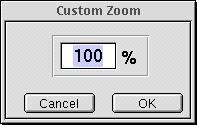 | |||||||
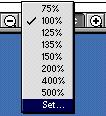 | |||||||
 | |||||||
| 31 | |||||||