| Offset Set the placement of the copies in relation to each other either by dragging the offset handle to the desired location, or by setting the x/y coordinates of the offset in the boxes. The offset is measured in points; the default setting is 2,-2. The horizontal line represents the baseline of the object; the vertical line is perpendicular to the baseline. The intersection of the two gray lines represents where the first copy is and the cross-hair represents the offset between copies. As you drag the Offset controller, the two text fields will display the horizontal and vertical offsets based on the coordinates of the crosshair. The offset is in relationship to the baseline of the object, so rotating an image with the Multiple effect applied will also affect copies. When you apply the Multiple effect to a Super Text object with the Rose path (see Super Text below), Multiple is applied to each petal in the rose: | ||||||||
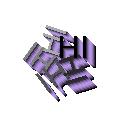 | ||||||||
| Varying the size of the offset can create very different images. Use small offsets to get a 3-dimensional look. Use larger offsets for other effects. Hint: You can get large offsets by dragging the crosshair out of Offset controller rectangle. | ||||||||
| 19 | ||||||||