| Creating a new layer: You can create a new layer and add graphics to it by checking "Include Selection." If "Include Selection" is unchecked, then the new layer will have no graphics. Move to layer: Select the graphics you wish to add to a layer. Then, select the layer in the Layer list. Finally, click on the "Move to Layer" button. Delete a layer: Select the layer you wish to delete in the Layer list. Click on the "Delete..." button. You will be asked if you want to delete the layer and the graphics in it, or just the layer. Selecting the graphics in a layer: Select the layer you want in the Layer list. Click on the "Select layer" button, and then, only the graphics in that layer will be selected. Changing a layer's name: Select the layer in the Layer list. Double-click to select its name in the Selected Layer field, and type the new name, and then press <RETURN> . Adding a note to a field: Select the layer in the Layer list. Enter you note in the Note field, and then press <RETURN>. | ||||||||
| Pattern Palette & Pattern Editing | ||||||||
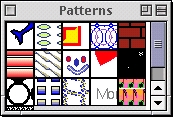 | Create's Patterns are PostScript Level 2 patterns, they are not bitmaps - they are bona fide PostScript - which means they can be made of Create objects, and look beautiful printed. | |||||||
| Pattern Palette Patterns are displayed in the Pattern Palette - just drag them out and onto the graphics you wish to fill with a pattern, or into the Pattern Preview area. | ||||||||
| 3 | ||||||||