
|

|

|

|

|

|

|

|

|

|

|

|

|

|

|

|

|

|

|

|

|

|

|

|

|

|

|

|

|

|

|

|
|
|
|
|
|
|
|
|
|
|

|

|
One of the things I spend a lot of time doing on my Macs is working with images. The Mac, after all, is the platform for graphic design. So one would imagine that Rhapsody, like the Mac OS and Mac OS X, would have the ability to work with images too.
Because Rhapsody never quite made it to the market as an end-user platform, companies like Adobe and Macromedia never brought their apps to Rhapsody (though Adobe did do a quick port of Photoshop 5 to a special version of Rhapsody 5.1 that had an alpha version of Carbon on it). But that doesn't mean that Rhapsody is without tools for working with images.
On my system the image tool I tend to turn to most is ToyViewer. It is a simple yet powerful tool for working with images. And between what it can do on it's own and in conjunction with other apps, it can produce some very impressive results.
Limitations
Before getting too far into this, I should point out the largest limitation of ToyViewer for Rhapsody... it is PowerPC only. I have tried (with my very limited understanding of how developers make apps) to use the source code to make a version that would work in Rhapsody 5.1 for Intel, but every attempt has been unsuccessful. I even attempted to merge parts from the source code for the OPENSTEP version with the Rhapsody source code so that Intel native elements would be present when building the final app.
If anyone is successful at taking the source code and making a version that works in Rhapsody for Intel, please let me know.
Features
Here is the basic feature list of the Rhapsody version of ToyViewer:
|

|
|
|
|
|
|
|
|
Basic
Display of Image Files
Save Images
Open Pasteboard
Scaling
Print
Various Effects
Clip
Rotate / Flip
Resize
Color Reduction
Negative
Brightness / Monochrome
Color Tone
Enhance & Dull
Embossing
Contour
Replace Colors
Remove Alpha Value
Noise
Mosaic
Soft Frame
Posterize
|
|
|
Operation
Dragging
Transparent Color
Position of Windows
Display All Window
Display Previous/Next Window
Edit Comment
Image Formats
Image Formats that ToyViewer can Display
Save in JPG Format
Format of TIFF Compression
EPS Files Made by Other Environments
Saving as EPS Files
Convert EPS to Bitmap
BMP Format (DIB Format) Image Files
Color Reduction
CMYK Color Space
Interlaced Image
|

|
Examples
Thay say an image is worth a thousand words... so showing examples of ToyViewer's abilities seems like the best way to get just how wonderful this app is.
Before starting, I should note that ToyViewer doesn't modify the original image window... it creates a new window for each modification. This isn't obvious at first because often the new window is placed on top of the original window. While this may seem a little odd for people use to seeing all modifications in a single window, it has the advantage of given the user the ability to compare the before and after of any modification. It also acts like a visual history of what you have done to an image.
So when you see my examples, I am not doing anything special by having both the before and after images in the screenshot... other than moving the after window to show the before image. Also I'm not showing the tools panel with the example images, but I did make an image with all the tools which you can find here.
First things first, resizing. One of the most basic (and most used) tasks with images is getting them to the size you need. This could be for either sending them in an e-mail, including them on a web page or placing them in a page layout.
|

|
|
|
|
|
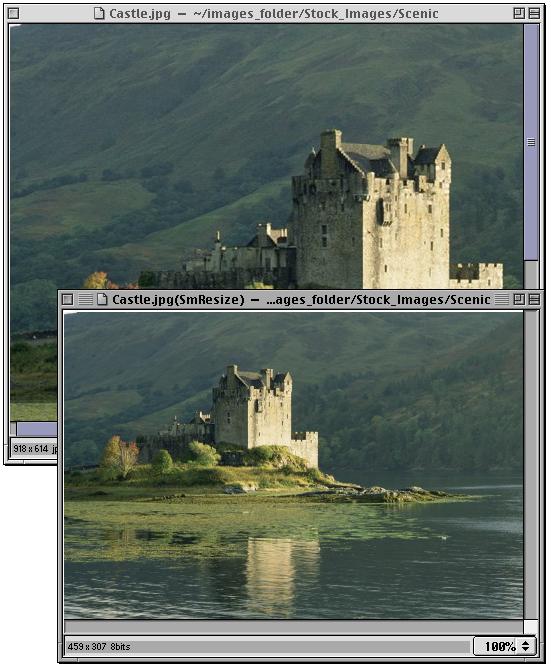
|

|
|
The next most common task (that I perform) is format conversion. I generally do everything in Rhapsody using TIFF as my image format (that is the native image format for Rhapsody).
|

|
|
|
|
|
|
|
|
|

|
|
|
|
|
|
|
|
|
|
|
Readable formats:
tiff, eps, gif, bmp, png, jpg, bie(jbig), pcx, pcd, pnm, ppm, pbm, pgm, xbm, and mag
Write formats:
tiff, eps, bmp, gif, png, jpg, bie(jbig), pnm, or xbm.
|

|
|
Another thing that pops up quite a bit for me is only needing a small area of an image. Clipping that area is a pretty easy task in ToyViewer.
|

|
|
|
|
|
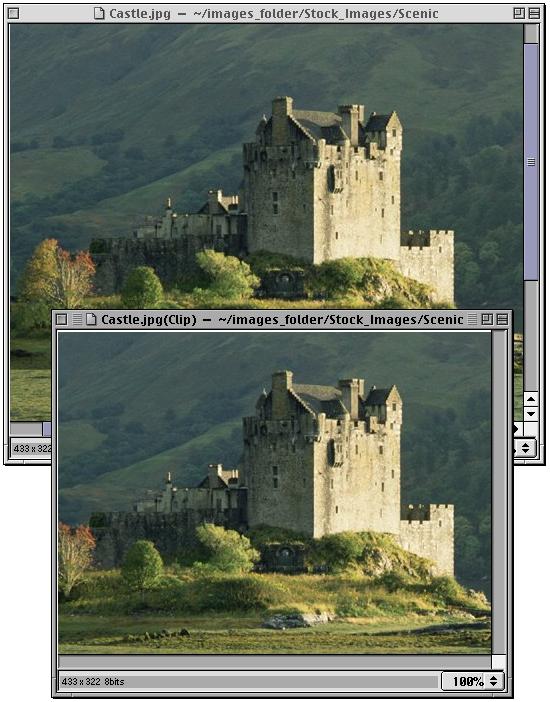
|

|
|
Often times I would rather have a stylized version of an image... maybe even something that has less colors or that is in grayscale or black & white. There are a number of options in ToyViewer for this, and when I find I need a little more control I sometimes jump to PixelNhance for help.
|

|
|
|
|
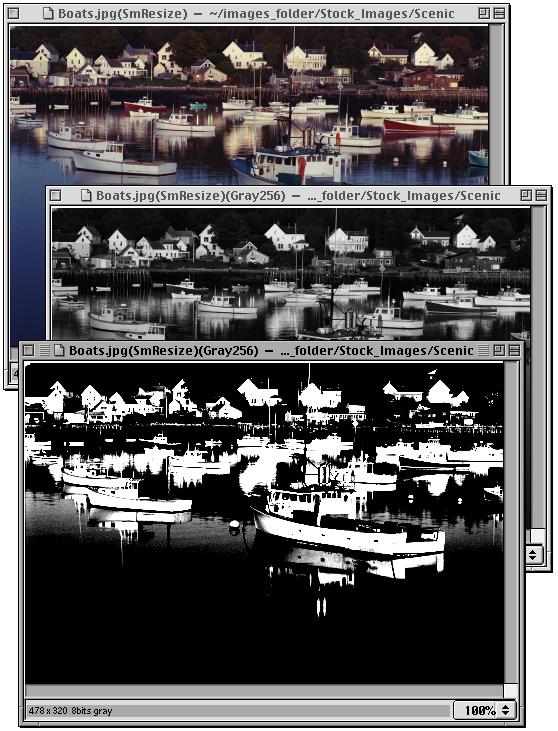
|

|
|
Another effect I like is making something look like it is an illustration rather than a photo. ToyViewer provides embossing and contour tools for this type of thing. Even when working in Mac OS X I'll use ToyViewer for getting this effect because Photoshop just doesn't provide as easy a way to produce it.
|

|
|
|
|
|
|
|
|
|
|
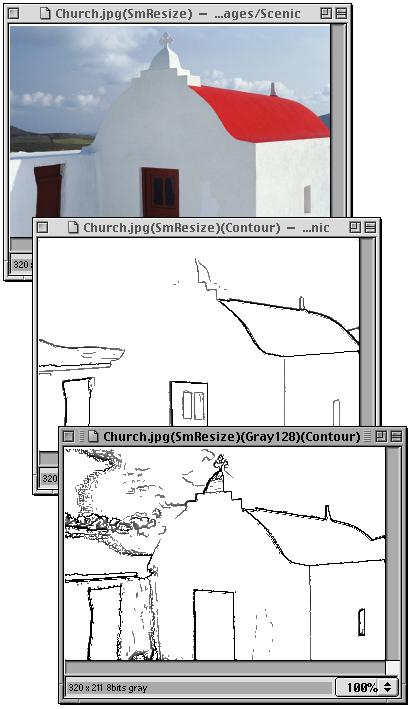
|

|
|
In some cases I may need one color to be changed while leaving the rest of the image untouched. This may be something as small as working with the hue or saturation of a color, or as big as either replacing the color completely... or even removing the color (leaving those areas transparent).
|

|
|
|
|
|
|

|

|
ToyViewer with Create
Part of color replacement is replacing a color with transparencies (which is preserved in the TIFF format, another reason I like using it). By taking a number of effects, and removing the background of some, I can layer the images in Create to get a nice blend of the effects.
In the example shown below I took two contours of the image (at two different contrast levels) and removed the white background of the contours and saved each. I then altered the original color of the image and saved it.
Bringing all three images into Create I layered them and changed the opacity of the colored layer and one of the contour layers (which lighten them). Below is the final altered image with the original (unaltered) image just below it.
|

|
|
|
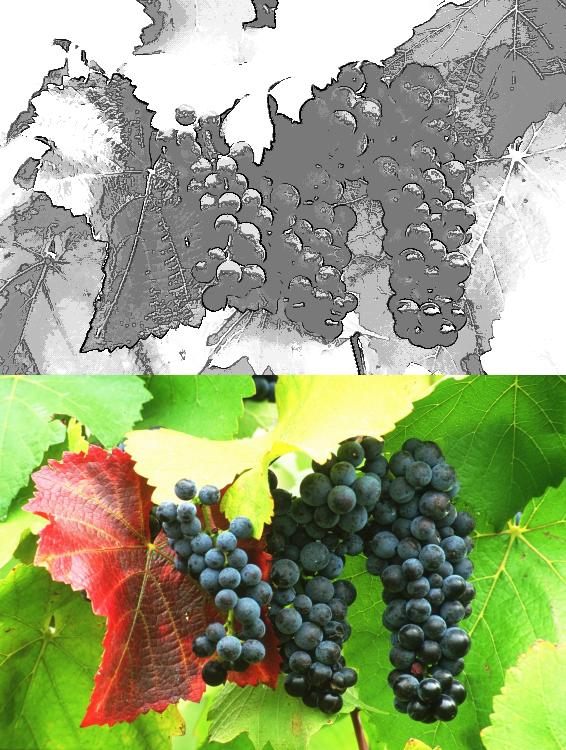
|

|
Slide show
ToyViewer can be set to a slide show mode where it will scan a folder of images and display them on the screen. An interval can be set and the images can be set to display at full screen.
|

|
|
|
|
|
|
|
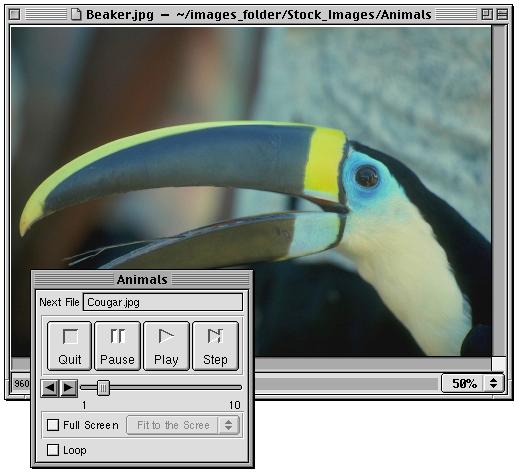
|

|
ToyAlbum
In addition to ToyViewer, there is also ToyAlbum. This little app will create an album of the images of any directory.
|

|
|
|
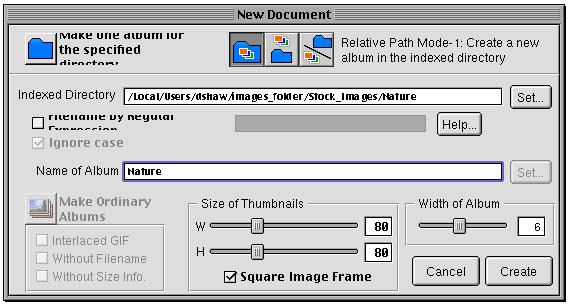
|

|
|
|
|
|
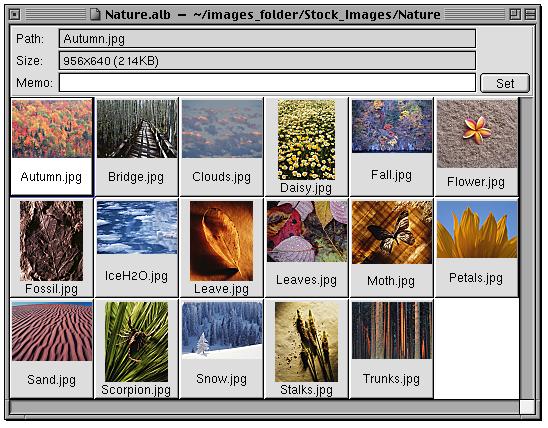
|

|
|
You can download the Rhapsody versions of ToyViewer and ToyAlbum here:
|

|
|
|
|
|
|
|
|
|
|
|
|

|
|
|
|
|
|

|

|
|
Additionally, there are versions for NEXTSTEP, OPENSTEP and Mac OS X. The current version for Mac OS X is a Universal app (runs natively on both PowerPC and Intel based Macs). To learn more about the current version's features you can view the online manual here.
|

|
|
|
|
|
|
|
|
|
|
|
|
|

|
