 |  |  |  |  |  |  |  |  |  |  |  |  |  |  |  |  |  |  |  |  |  |  |  |  |
 |
| | | | | | | | | |
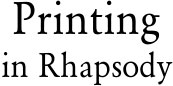
|
 |
From the dawn of the "personal computer" age, an important part of computing was printing. In fact it was the combination of the Macintosh Plus and the Apple LaserWriter that truly push Macs forward in the computer world.
Printing is important.
On that note, I would like to point out that I do not have all the answers about printing in Rhapsody. To date I have never printed from my Rhapsody on Intel systems. Further, my successes are on a limited number of printer setups, these being:
LaserWriter IInt
LaserWriter 12/640 PS
Tektronics Phaser 740
Cannon Copier/Printer with RIP server
All of these have been AppleTalk printers over ethernet.
What I do know about
Even given my limited experience, it is still experience none the less. So here is where I started.
First things first, make sure you have a printer on the network (or connected to your system). With the knowledge that the printer is there, go to the PrintManager.app.
The first thing you are presented with should be a printer window with a list of the printers setup for your system (if you have never set up any printer, then this window is blank to start out).
To add a printer click on the "Create..." button. This should present you with a printer edit window like the one shown below. The first thing to do is to name your printer (which I have done). |
 |
| |
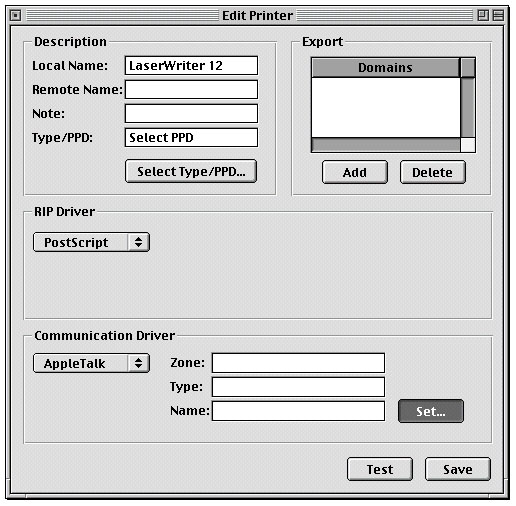
|
 |
| Next is to find the actual printer. As I am using AppleTalk for this, I selected AppleTalk in the Communication Driver frame and hit the "Set..." button. This presented me with a chooser window where I can see all available printer on my network (in this case my LaserWriter is named "The Penguin"). |
 |
| | | | | | |
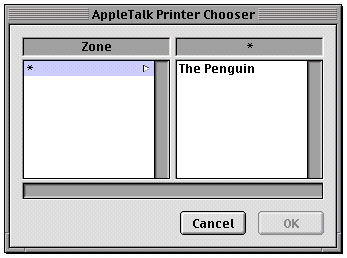
|
 |
| After selecting my printer and hitting "OK", I return to the edit window. I then hit the "Select Type/PPD..." button which brings up a Postscript Printer Description selection window. Rhapsody ships with a pretty good selection of PPDs from a wide variety of venders. In my case I clicked on Apple and then the LaserWriter 12 640 PS description (seen in the image below). |
 |
| | | |
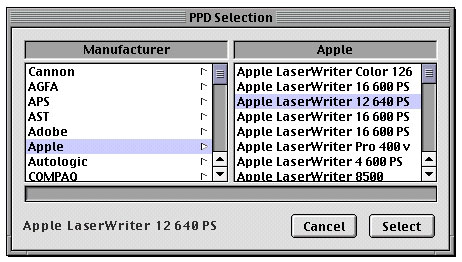
|
 |
| |
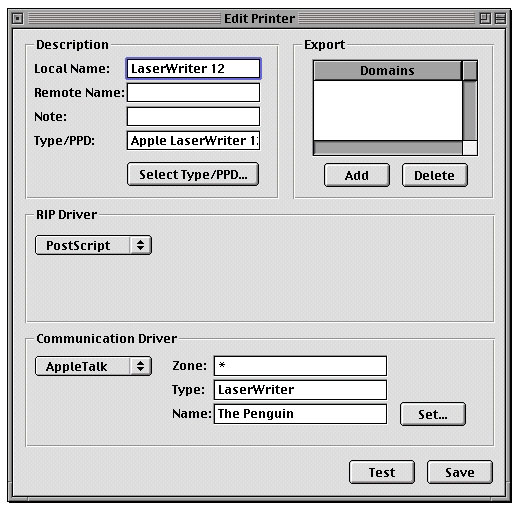
|
 |
Well, it looks like everything is set up correctly, but looks can be deceiving. So the best thing to do is to print a test page. Below is what the page should look like.
|
 |
| | | | | | | | |
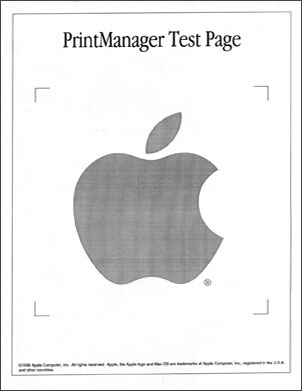
|
 |
If it works out correctly, then save.
The original printer window should now have a new printer added to the list.
|
 |
| | | | |
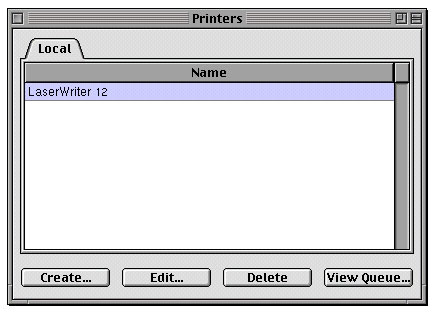
|
 |
| By selecting your printer and clicking the "View Que.." button you should get a window which allows you to manage that printer. |
 |
|
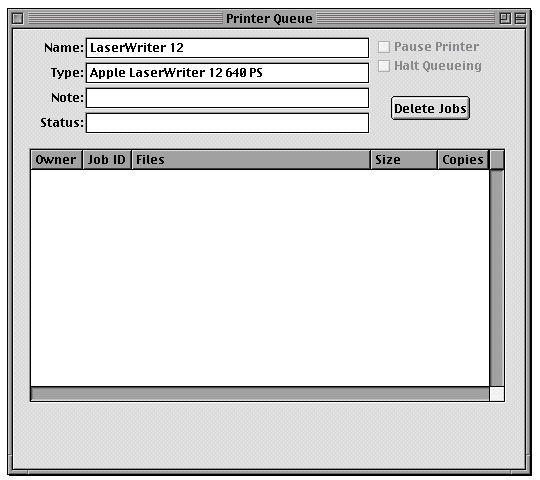
|
 |
Printing from applications
So we have a printer, now we can print from our Rhapsody applications. For an example I'll be using this very TextEdit document that I am working in (note that I have not spellcheck the document yet so there may be errors in the images).
The page setup is very basic. It covers the standard setting that one would most likely encounter for any printer.
|
 |
| | | | | |
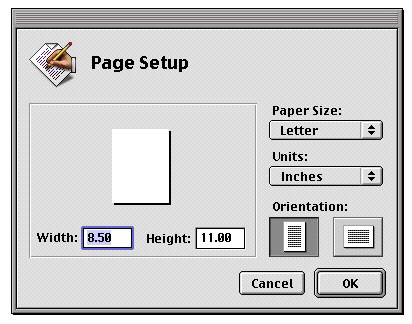
|
 |
The print window is a little more advanced. First thing to do is to select your printer (even if you only have one as in our case here).
|
 |
| | |
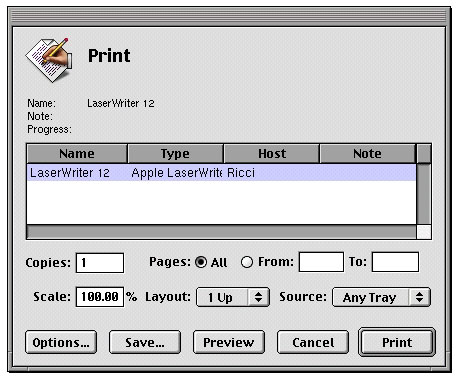
|
 |
| Once selected you should have access to options provided by the PPD for that printer by clicking on the options button. This is what I got. |
 |
| |
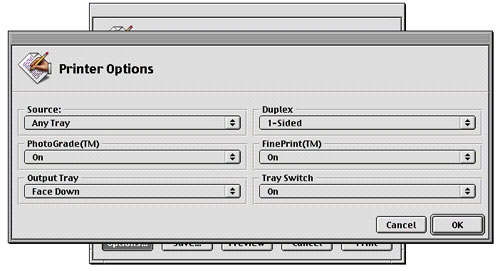
|
 |
Also, if you aren't ready to print you can preview your document. The preview button will create a Postscript version of your document and normally opens it in Preview.
That is what "normally" would happen. On my system I have PStill installed, so the moment that the print window is finish generating the Postscript document, PStill fires up and converts it to a PDF document. The PStill window is seen below with the PDF version of my document displayed in OmniPDF (note that I normally use PDFView 2.2.1 for reading PDFs, but I haven't added it to this test system yet).
|
 |
| | | | | |
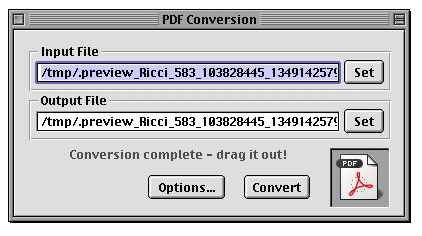
|
 |
| | | | | | | |

|
 |
So the preview option has the ability to create portable document formats like Postscript and PDF (if you have PStill) from the print window of any application (which is very much like what Mac OS X has for it's print windows only it uses PDF as a default file format).
|
 |
| | | | | | | | | | |
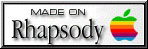
|
