| Circle Use the Circle path when you want your text to be placed on the circumference of a circle. Circle size: Create initially sizes the circle based on the length of your text. But you can set the radius in the text entry field of the Radial Super Text panel that appears when you click on the First inspector icon. | ||||||||||||
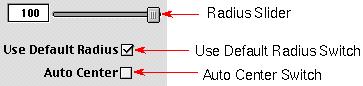 | ||||||||||||
| Use Default Radius: Deselect the button if you want to set the radius with the slider control. Checking the Use Default checkbox means that you want to use the radius that Create computes. Of course, you can return to the default by checking the box again. If you change from the Circle path to another path and then return to the Circle path, Create will use the default radius to size the circle, even if you previously changed the radius. Auto Center: Click on this button if you want the text to automatically be centered in the circle. The Auto Center checkbox and the Rotation wheel in the Scale • Rotate inspector controls text placement on the circumference of the circle. If you're using the default radius (you have Use Default checked) and Auto Center is checked, Create will start the text at the 9 o'clock position on the circle. | ||||||||||||
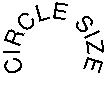 | ||||||||||||
| For example, in this image we've increased the radius from its default of 27 to 35 points. Auto Centered is selected. | 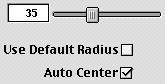 | |||||||||||
| 27 | ||||||||||||