| Rose The Rose path places copies of your text on the radius of a circle—like the petals of a flower. You can control the number of copies, the starting and ending colors and the degrees of the arc that contains the copies by clicking on the First inspector button and loading the Rose inspector. # of Copies: You can set the number of copies of your text with the Number slider control. The default is 5 copies. Degrees of Arc: If you want the copies to fill a complete circle, set the Arc slider control to its default of 360 degrees. You can create some interesting images by changing the degrees of arc. A positive number of degrees specifies an arc clockwise from the 3 o'clock horizontal position; a negative number of degrees specifies a counterclockwise arc. This image uses -30 degrees of arc: | |||||||||||
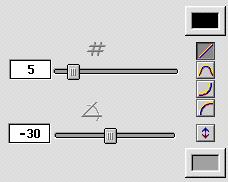 | |||||||||||
 | |||||||||||
| Color: Each copy of your text is colored with a color distributed between the start and end colors, according to the Blend method selected in the Start and End color controls. The default for start color is black and for end color is light gray. These controls override the Text color control in the Super Text inspector. | |||||||||||
| The Outline and Fill effects may override your start and end color choices. If Outline and Fill effects are on and the Top Copy button looks like this: then all of the Rose copies will be colored according to the Outline and Fill inspector settings. If the Outline or Fill effects are on and the Top Copy button looks like this: then the color of all the copies is set by the controls in the Rose inspector. | |||||||||||
| 26 | |||||||||||