| Nudge Inspector You can move selected objects by single pixels (if the grid is not active) or by grid units (if the grid is active) with the arrow keys on the keyboard. If you need finer adjustment than 1 pixel, bring up the Preferences panel, and under Object, you'll find the "Allow fractional points" switch: | ||||||||||
| If this is checked, then the arrow keys and the Nudge inspector will move objects by .25 points each time. | ||||||||||
| You can also nudge objects by using the Nudge inspector. To access the Nudge inspector, choose Nudge... from the Object menu. Clicking on the arrows allows you to change the location or size of the selected object by one pixel (or fractional amount if "Allow fractional points" is selected in Preferences) regardless of whether the grid is active or not. The upper group of arrows allows you to nudge a selected object or objects by one pixel or enter x,y coordinates to place the object in an exact location. | 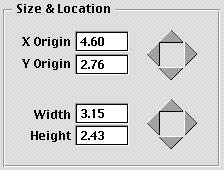 | |||||||||
| The bottom group of arrows allows you to modify the size of an object by small amounts with each click: the left arrow decreases the width, the right arrow increases the width; the top arrow increases the height, and the bottom arrow decreases the height. See explanation of "Allow fractional points" as to whether it's by 1 pixel or .25 pixels. | ||||||||||
| 34 | ||||||||||