| Scaling You can scale your Create image horizontally and vertically with the scaling controls. The scaling controls are expressed in terms of absolute percentage of the original object. The default is 100 percent. Like the Rotation wheel, the scaling controls adjust the scaling only on individual ungrouped circles, rectangles, round boxes and Super Text objects. If you want to scale any of the other objects, you must first group that object either with itself or with other objects. You can then scale the group. | ||||||||||
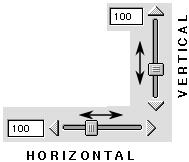 | ||||||||||
 | ||||||||||
| Scale To Controls To increase or decrease the selected object's size by 5%, click on the Scale arrows. The Scale arrows scale the selected object by 5% of its current size. To scale a selected object to an exact percentage of its original size, enter a value into the Scale text entry field and press the Return or Enter key. To restore an object to its original size, click on the Restore to 100% button. This will also unrotate the selected object. To make an oval into a circle or a rectangle into a square, click on the Natural Size button. This button returns other types of objects to their original proportions. | ||||||||||
| 9 | ||||||||||