| The Object Menu, continued | ||||||||
| Box Group Box Group creates a Box Graphic that frames a selected group of objects. Select the objects, then choose Box Group. You can control the characteristics of the Box Graphic by clicking on the First Inspector button. This brings up the Box Graphic inspector which gives you control over the type, fill color and border color of the Box Graphic object. For more information on the Box Graphic inspector, please see Chapter 4. Ungroup Objects that have been grouped by Group, Mask Group, or Box Group can be ungrouped with the ungroup command. Whenever one or more group objects are selected, this menu item is enabled. Unscale When you resize an object, its line widths are scaled proportionately. This can create special effects, but sometimes, this is NOT what you want! Use Unscale to make an object's new size its "natural", ie 100% in x and 100% in y, size. | ||||||||
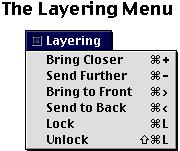 | ||||||||
| Bring Closer moves the selected graphics closer to the front by one. Send Further moves the selected graphics further back by one. Bring to Front brings the selection in front of all other graphics. Send to Back moves the selection behind all other objects. | ||||||||
| Lock Locking selected objects temporarily makes them non-selectable; they become part of the background and can't be selected, moved, or modified. You can lock more than one object at once. You may also lock objects one at a time. Unlock unlocks all previously locked objects. | ||||||||
| 12 | ||||||||