| Name Browser brings up the Name Browser panel. This visual hierarchy browser lets you name each page and every graphic on each page. This is great for web designers because the names of pages appear in the Table Of Contents (TOC) automatically produced by Create's HTML->Create Web Pages.... Names will be trimmed to 27 characters, in order to be compatible with the 32 character limit on Macintosh's (27 + 5 (.html) = 32). See Chapter 08_HTML_HELP for more information. Place Date Marker inserts a text block with today's date. Use the Date Inspector to alter whether the "Date is Today", ie updated or fixed, and its display format, from the variety shown at the left. Place Page Marker places an automatic page number in your document, such as the "11" at the bottom right hand corner of this document. When you move, resize or change the font or alignment of this marker, it changes it on each page of your document. Select Tools brings up the Select Tools menu - see below. | |||||||||
| The User PostScript is a hacker's PostScript playground - write and test raw PostScript programs and make them into EPS for use in Create and other programs. Note the menu commands are duplicated for ease of use in the User PS window shown below. More detailed info in Chapter 7. | |||||||||
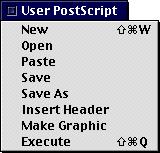 | New brings up a new User PS editing window and the Output Window.Open brings up an Open Panel to open a PS file. Paste will paste as text a copied EPS graphic into the UserPS text area. Save lets you save your work as a text file. Save As lets you save your work as some other text file. Insert Header attempts to insert a valid EPS header, so that your work can be used as a graphic in other applications. Make Graphic takes your PS and creates a graphic in the top document if one exists, else it makes a new document and then inserts the graphic. Execute takes your PS and renders it into the PS Output window - this is where you "debug" your program. | ||||||||
| 16 | |||||||||