| Notice how many copies there are (the top slider) and the offset of each copy. Select your new A, load the Multiple inspector, and try to recreate these settings. You can manipulate the offset by dragging the crosshair around or by entering the numeric values in the text fields. Each copy has a different color, determined by the Start and End colors and the Blend method. The Multiple effect can be used both for adding a 3-D look to objects and for creating drop-shadow effects (try two copies with a large offset). |
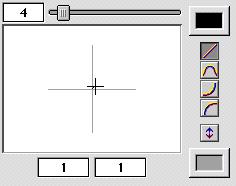 | ||||||||
| Putting the A with the Ball | |||||||||
| Grab the A with the selection tool and move it into place in the ball. You can now group this image if you want it to behave as one image or you can leave it as the two individual images. To select both images, click on one image and then shift click on the other image, or just drag a diagonal rectangle across the two images. Both images will then be selected. (See Chapter 3 for more information on selecting, moving and resizing images). To group the objects, choose Group from the Object menu. | |||||||||
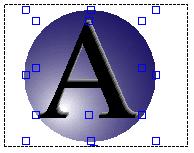 | 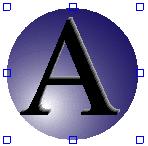 | ||||||||