| Ball Shadow: Now, all we have to do to our ball is to add a shadow. Activate the Shadow effect by clicking on its checkbox in the inspector panel. This automatically loads the Shadow inspector and activates the default Shadow effect. You can change the shadow on your object by dragging the sun icon in the Shadow inspector. Click on the original ball to inspect its shadow settings to make sure that your shadow will be similar. You should now have the object on the right. | |||||||||||
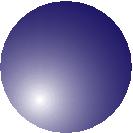 | |||||||||||
| Super Text A | |||||||||||
| Next, let's add the A. Create provides two kinds of text: Super Text and Paragraph Text. With Super Text, you can apply the various Create effects. Paragraph Text is good for multiple lines, multiple paragraphs, and text with multiple fonts. To create our A, we want to use Super Text. Choose the Super Text tool by clicking on it in the tool palette. Click somewhere away from the ball and type a capital A. Font Size: The default font setting for Super Text is Times Roman 24. We can inspect the font size of the A in the original image by selecting it and looking at the font panel (accessed through Command -t) or the Super Text inspector. Then, select your new A and make its font the same as the original A, 140 points. Other Effects: Select the new A again and activate only the Multiple effect. | 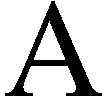 | ||||||||||
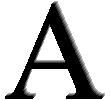 | |||||||||||